Get the Gears of War 3 Beta for Free and Without a Key.
Get the Gears of War 3 Beta for Free and Without a Key. This Beta is Playable!
Use the Link to Download the File, then Continue to Part 1 While the Files are Being Downloaded.
File:
Beta File and USBXTAFGUI 44
*Notes Before You Start:
1) If you have already Downloaded the Gears of War 3 Beta, Delete It.
2) You Will Need a USB Drive For this.
3) You will Need the Gears of war 3 Beta File and USBXTAFGUI 44
PART 1) Set Up Your USB
*Note: If You already Have a USB Drive with Your Gamer Profile You may Skip Part 1.
1) Insert a USB into Your Xbox. Make sure this USB is Empty, if it has files move them elsewhere because the following steps will wipe all the Content off of the USB.
2) In the Dashboard Navigate to the “Memory Settings”. In order to do this go to “MY Xbox” Row and scroll all the Way Right to System Settings, Enter System Settings and Go to “Memory”


3) Now that You are in Memory Settings Select Your USB Device and Select “Configure Now”

4) Once Your USB Device is Configured you are Going to Move Your Profile to it. In order to do this Return to the “Memory” Settings. Select the Drive where your Profile is Stored (Probably your Hard Drive). Select “Gamer Profiles” and then Select Your Profile. Now Select “Move” and Move Your Profile to the USB You just Set Up.



Now Your USB Drive is Set up, You may Continue to Part 2…
Part 2: Putting the Gears of War 3 Beta on to Your USB
Source: NextGenUpdate
1) Plug Your USB into Your PC
2) Unzip the Files You Downloaded to Your PC (Download Link is Above if You Don’t Have the Files Yet)
The Zip Contains:
USBXTAFGUI_v44.exe
and the The folder “00080000” which contains the Gears of War 3 Beta File (The File is Called: CBE63F35E657ECE72EDF577353571CB6BBBD95874D)
3) Open USB Xtaf GUI (USBXTAFGUI_v44.exe)
4) Inside USB Xtaf GUI Click File “Open First USB Drive”

5) Now Create a folder Inside “Content” (Data Partition -> Content) named “0000000000000000” (16 Zeros) (Skip this Step if You already Have this Folder).
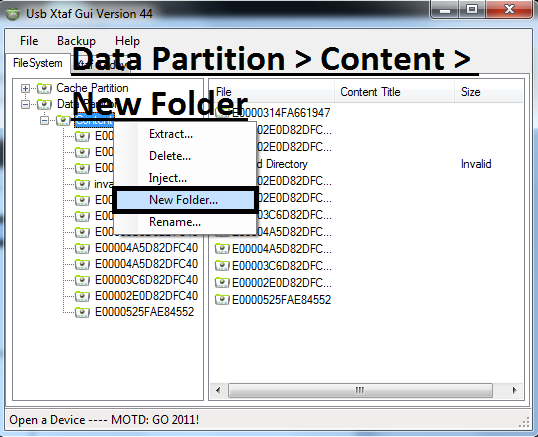
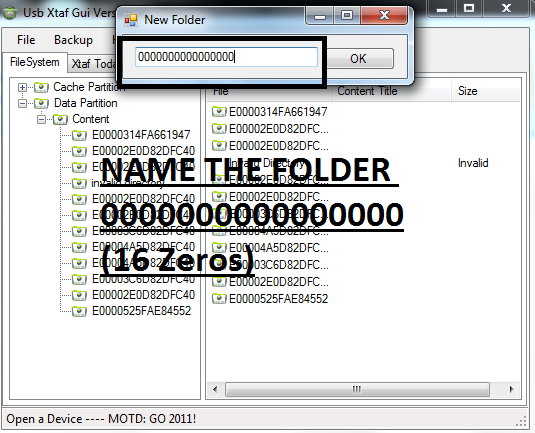
6) Now inside the Folder you Just Created (“0000000000000000”), Create a Folder called “4D5389B9”.
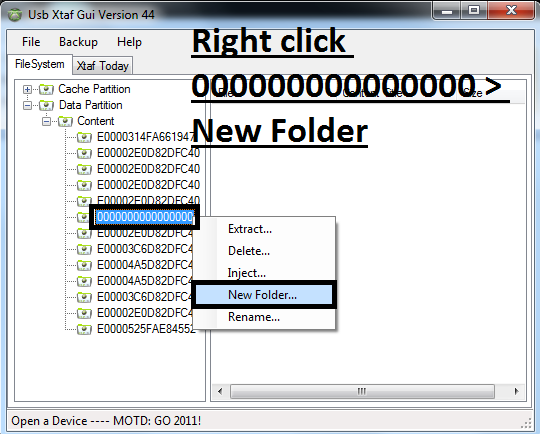
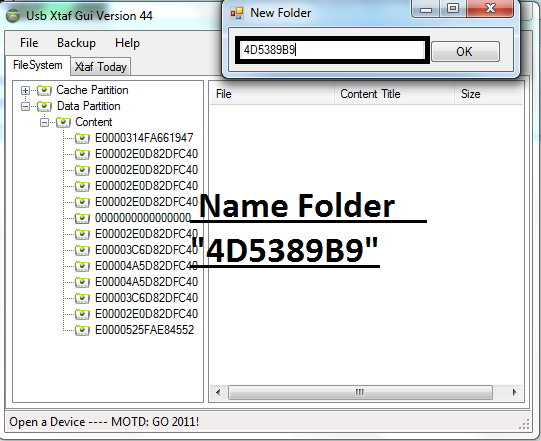
7) Now inside the Folder “4D5389B9” (The Folder You Just Created), Create Another Folder Called “00080000” (3 Zero’s an 8 and then 4 Zero’s)
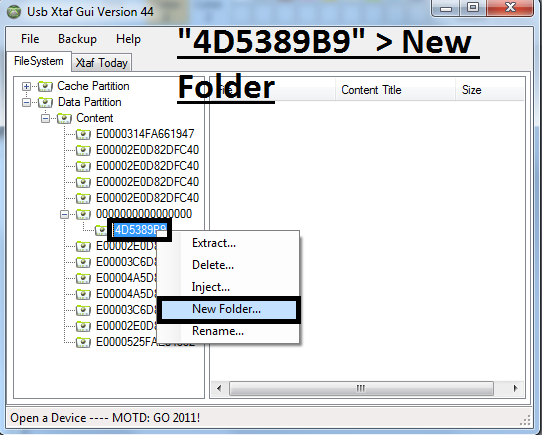
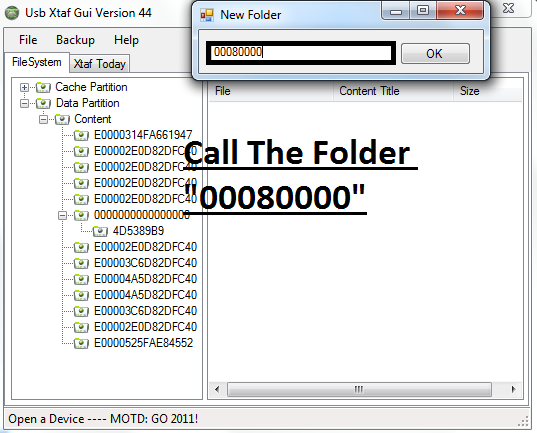
8) Now Inject the File “CBE63F35E657ECE72EDF577353571CB6BBBD95874D” (This is One of the Files from the Zip You Downloaded, it is inside the Folder 00080000) into the Folder You Just Created (“00080000”).
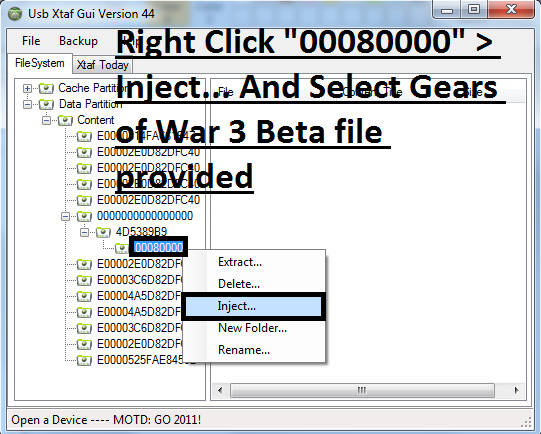
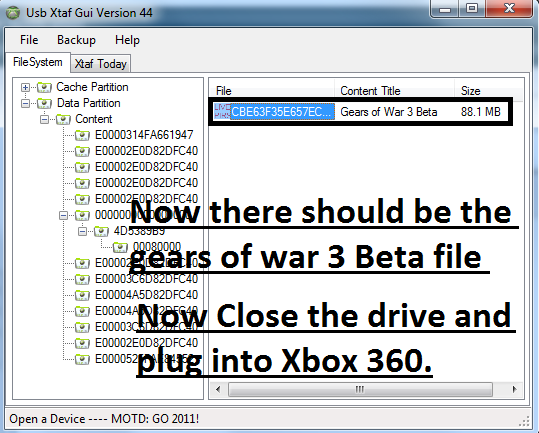
9) In Xtaf GUI 44 to File “Close Current Drive”. Once the Drive has finished closing you may Exit Usb Xtaf Gui 44. Now you may Remove the USB from your PC.
10) Plug Your USB into Your Xbox
11) Go To Your Game Library (To the right in the “My Xbox Row”)
12) You will see the Gears or War 3 Beta in Your Game Library. Select the Demo and the game Will Begin to Load. An Update Will Appear. Download this Update. When the Download Finishes you are Good to Go… Now Play Some Gears of War 3!
*Note: If Your Having trouble and the Game Freezes for Some Reason then try moving the Gears Beta File from Your USB to the Hard Drive and that should work. You can Move All the files on Your USB (Gamer Profile and Gears 3 Beta) to Your Hard Drive at this Point if You Wish to Do So.
Files:
Beta File and USBXTAFGUI 44
View More Gears of War 3 Mods and Hacks

April 20th, 2011 at 1:23 pm
Hey i got the beta but when i try and move my gamer profile back onto my xbox from my flash drive it says there is a problem doing that and then when i try and recover my gamertag it says it doesnt work. PLEASE help me i’ll die if i lose my gamer profile :(((
April 20th, 2011 at 1:41 pm
Yea the game just continuously freezes at the “May contain content inappropriate for children” Is moving the game from my usb to my xbox all i can do to solve it? Because i’ve already done that.
April 20th, 2011 at 4:16 pm
Yeah moving the demo and your Gamer Profile back to your Hard drive should have cured the Freezing Issue. And that sounds weird, Parker. I would call Microsoft and tell them you are having problems recovering your Gamer Tag. Don’t tell them what you were up to though lol.
April 20th, 2011 at 5:52 pm
it works perfectly thanks
April 20th, 2011 at 10:45 pm
Hey man! it works! perfectly! thakyou! just one thing!… how this works? i mean… beside other betas downloaded from internet, what is the special thing of this one that actually let you play the game?? 🙂 …. thak you!
April 21st, 2011 at 5:20 pm
When I click on the file in my games library the screen just goes black and nothing happens, I’ have tried copying my gamer profile and the file back to my xbox’s hard drive as well.
April 22nd, 2011 at 4:09 pm
… Move your Gamer Profile and everything back to your Xbox. Then plug your USB into your computer and Format it. Now restart the process: configure your USB and go through the other steps. When you have injected CBE63F35E657ECE72EDF577353571CB6BBBD95874D into 0008000 and you are closing out of USBXTAFGUI 44 Make sure to go to File “Close Current Drive”. Chances are the Beta file did not copy over to your USB properly the first time.
April 22nd, 2011 at 11:08 pm
Thanks! Worked fine for me first try right off USB. Never played Gears Of War before though.. i got raped for the first 3 matches
April 23rd, 2011 at 5:59 am
Yo guys, just wondering, when you move your Gamer Profile over to usb, will you still be able to load/access all your other game memory on the xbox hard drive? got a lot of games with big game time and i dont wanna risk losing it 😉
April 23rd, 2011 at 2:46 pm
Yes you will. And moving your Gamer Profile is only temporary. After you have the Beta on the USB you can move the Beta and Your Gamer Profile back on to your Hard Drive.
April 23rd, 2011 at 4:12 pm
right after i inject it when i plug into xbox and go to my game library it isn’t showing up. im pretty sure i followed all the steps, is there any trick i need to know like restart or sign in and out or whatever
April 23rd, 2011 at 4:54 pm
im doing everything write but my beta file starts with e1 something not c something do you know why every place i go to download beta file it starts with e1 something as this is not working for me
April 23rd, 2011 at 6:05 pm
help please
April 23rd, 2011 at 6:07 pm
yupp, did the above steps and works like a charm. thanks a lot! 😀
April 23rd, 2011 at 10:49 pm
fucking sweet mate. downloading this update now, you absolute legend
April 24th, 2011 at 12:30 pm
this dont work im after trying loads of times ive done wat youve said and when you put usb back into xbox all it has is ur profile…..i done it all rite aaaaaaaaah
April 24th, 2011 at 2:13 pm
The Beta File Should be “CBE63F35E657ECE72EDF577353571CB6BBBD95874D”, it should not start with an E. Use the download link provided above to get the Correct Files. If you had already downloaded the Beta Prior to this Tutorial remember to delete it, and replace it with the Beta we have provided. Also, make sure you are creating all of the folders properly. Make sure you Create the “0000000000000000” Folder inside “Data Partition” > “Content” and then the other folders inside of that. Good Luck. If you follow the tutorial closely, and name all the Folders correctly everything should work out.
April 24th, 2011 at 3:52 pm
HELP!!! i’m doing everything step by step, but when i load the beta launcher i can’t play. all that happens is a screen pops up that says the gow3 beta is coming soon and i need 2gb of free space on my hd. the only thing i can do from that screen is exit. how can i fix it? 🙁
April 24th, 2011 at 3:56 pm
nvm, i was using a different beta launcher that i got from a different site instead of the one provided. now when i launched i was prompted to update, so i’m guessing it will work now =]
April 26th, 2011 at 4:32 am
Great man !! It works perfect !! I am playing it right now !!
April 27th, 2011 at 11:49 am
when i click on the download link it doesnt download the other program you know that USBXTAFGUI 44 it just says the beta has downloaded please help 🙂
April 27th, 2011 at 10:54 pm
L14m, the File that you download contains the Beta and the program. It is a Rar file meaning that it needs to be unzipped in order for you to extract the files inside it. If you do not have a program for unzipping Rar Files you can download WinRAR here: http://www.win-rar.com/download.html
Hope this Helps you out!
April 28th, 2011 at 12:40 pm
Just wanted to know that if i removed the beta from my xbox then used the actual code but removed that can i put the beta from here back on my xbox?
May 3rd, 2011 at 2:00 pm
Hi, Guys I’ve got a problem. When i try to open the USBXTAFGUI_v44 Error message comes up saying “the application failed to initialize properly (0xc0000135. Click OK to terminate the application ” Plz HELP.
Thx. :(:(:(
May 4th, 2011 at 4:21 am
I would like to try this, but I am afraid of getting banned. Is it possible to get banned ’cause of this?
May 13th, 2011 at 12:31 pm
ur awesome.i cant believe but this method works great.
August 29th, 2011 at 11:12 am
April 24th, 2011 at 3:52 pm
HELP!!! i’m doing everything step by step, but when i load the beta launcher i can’t play. all that happens is a screen pops up that says the gow3 beta is coming soon and i need 2gb of free space on my hd. the only thing i can do from that screen is exit. how can i fix it? 🙁
hey this is happening to me too i did everything as was told and it just keeps popping this up , any thing i might be doing wrong i know the files r correct
September 23rd, 2011 at 3:03 pm
hey guys im posting this after the game is out im just wondering if i do this will i gt the beta stuff (thrashball cole gold lancer fpllaming lancer skin etc) for my rregular game thanks please answer if for some reason u want to answer me on xbox my gamertag is “Gangi 360” (yes with a space thank you